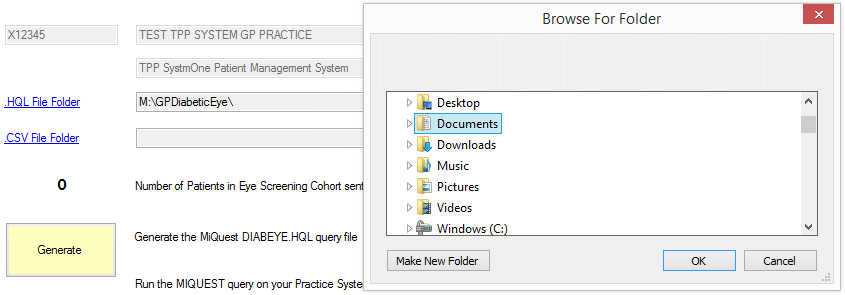How to generate the DIABEYE.HQL file for processing via MiQuest
To generate the DIABEYE.HQL file:
- Select the file folder where you wish the file to be placed. To do this, click the .HQL File Folder link, find and click on the folder. It is a good idea to select a folder that is easy to access from your patient management system’s MiQuest query tool.
 .
. - Click the ‘Generate’ button. When the file has been generated you will see the following message:

Different READ codes for different GP Systems
The DIABEYE.HQL file will be generated according to the type of GP Patient Management System you use. For example, the READ codes for TPP SystmOne will be READ CTV3 (version 3) codes. For Emis, INPS and Microtest systems they will be READ V2 (version 2) codes.
DIABEYE.HQL is scheduled to automatically run each month for 1 year
The DIABEYE.HQL file includes a ‘schedule’. This means that after it performs the query in your systems’ MiQuest query tool (see http://www.health-informatician.com/gp-diabetic-eye-Run-MiQuest) it will automatically schedule a new query to be run at the same time next month.
In effect, after you have set-up the query and it has completed its first run, it will automatically re-run once a month for the next year.
When to generate new DIABEYE.HQL files
From time to time, the GP Diabetic Eye application will pop up a message asking you to re-generate the DIABEYE.HQL query file and re-load it into your system’s MiQuest query tool. This will be whenever an update or improvement to the query is released (to accommodate for example any newly released READ codes) or when it is near to the end of the previous query’s auto-run schedule.